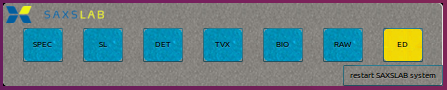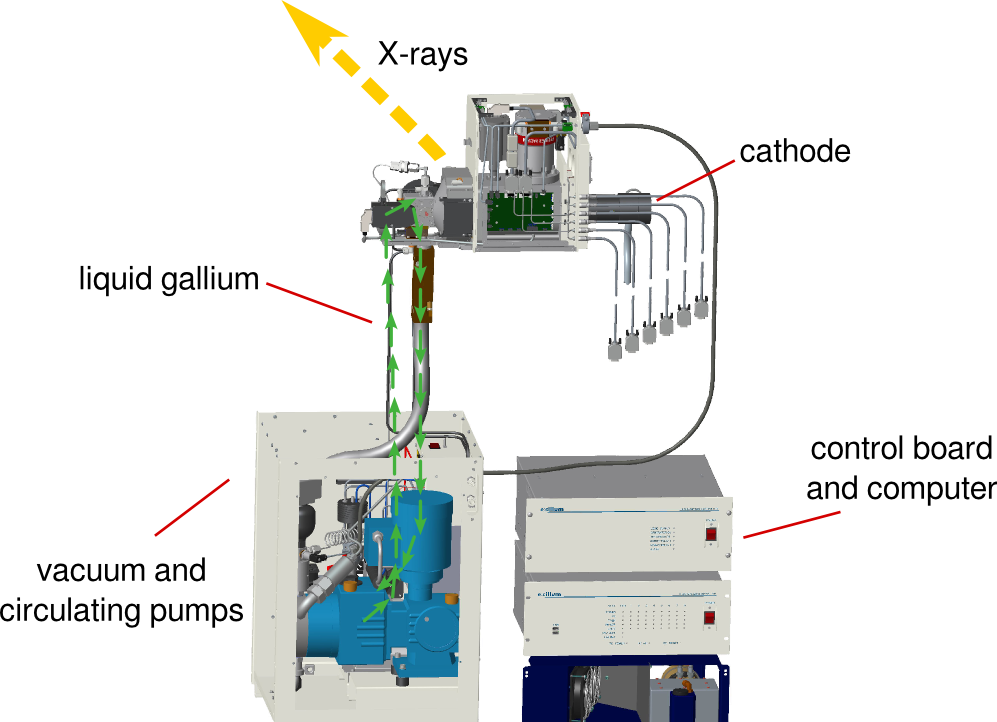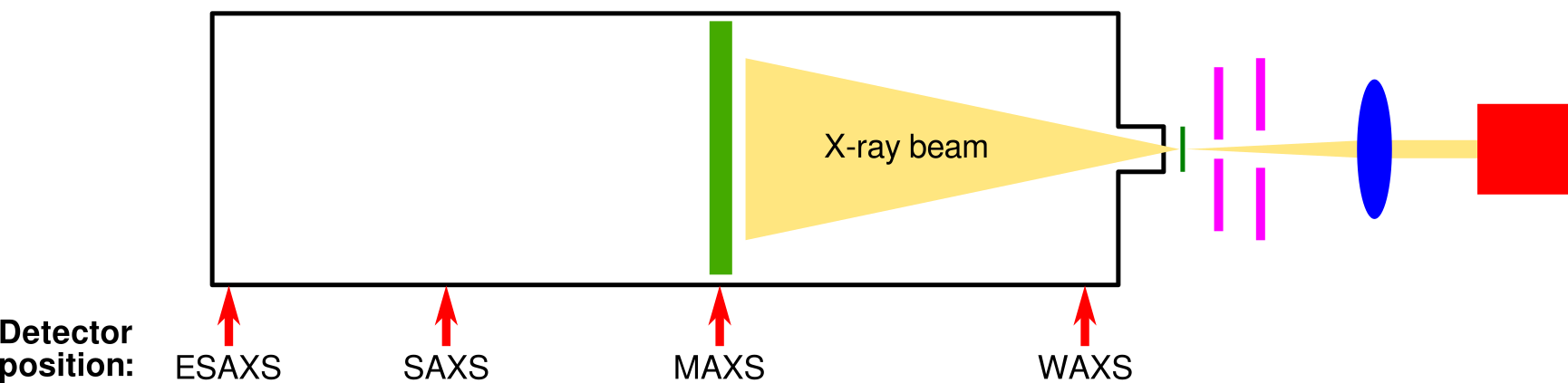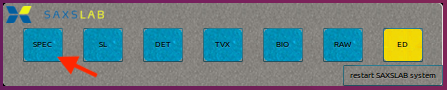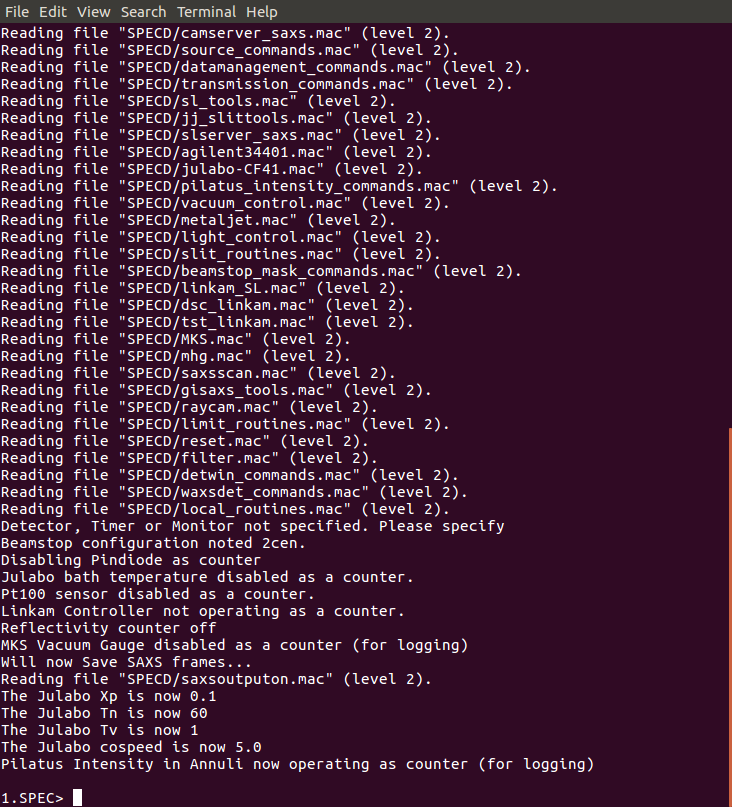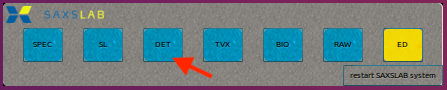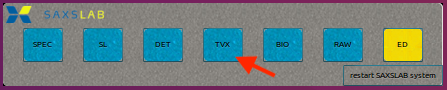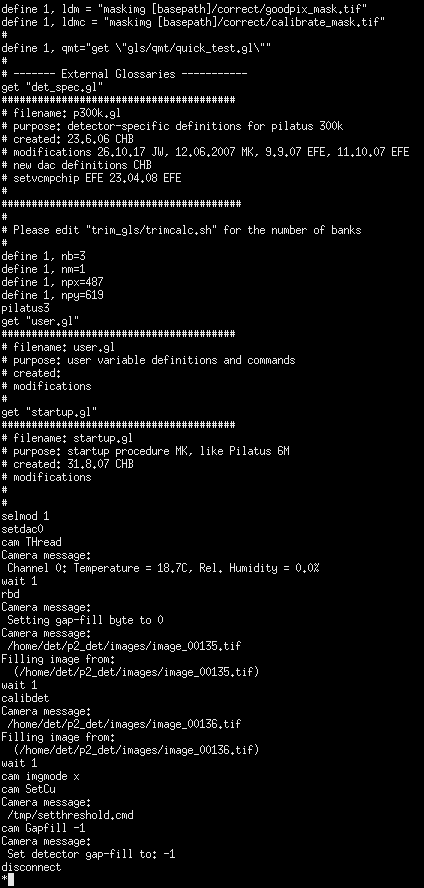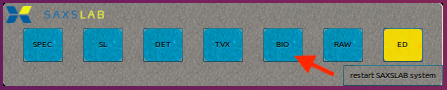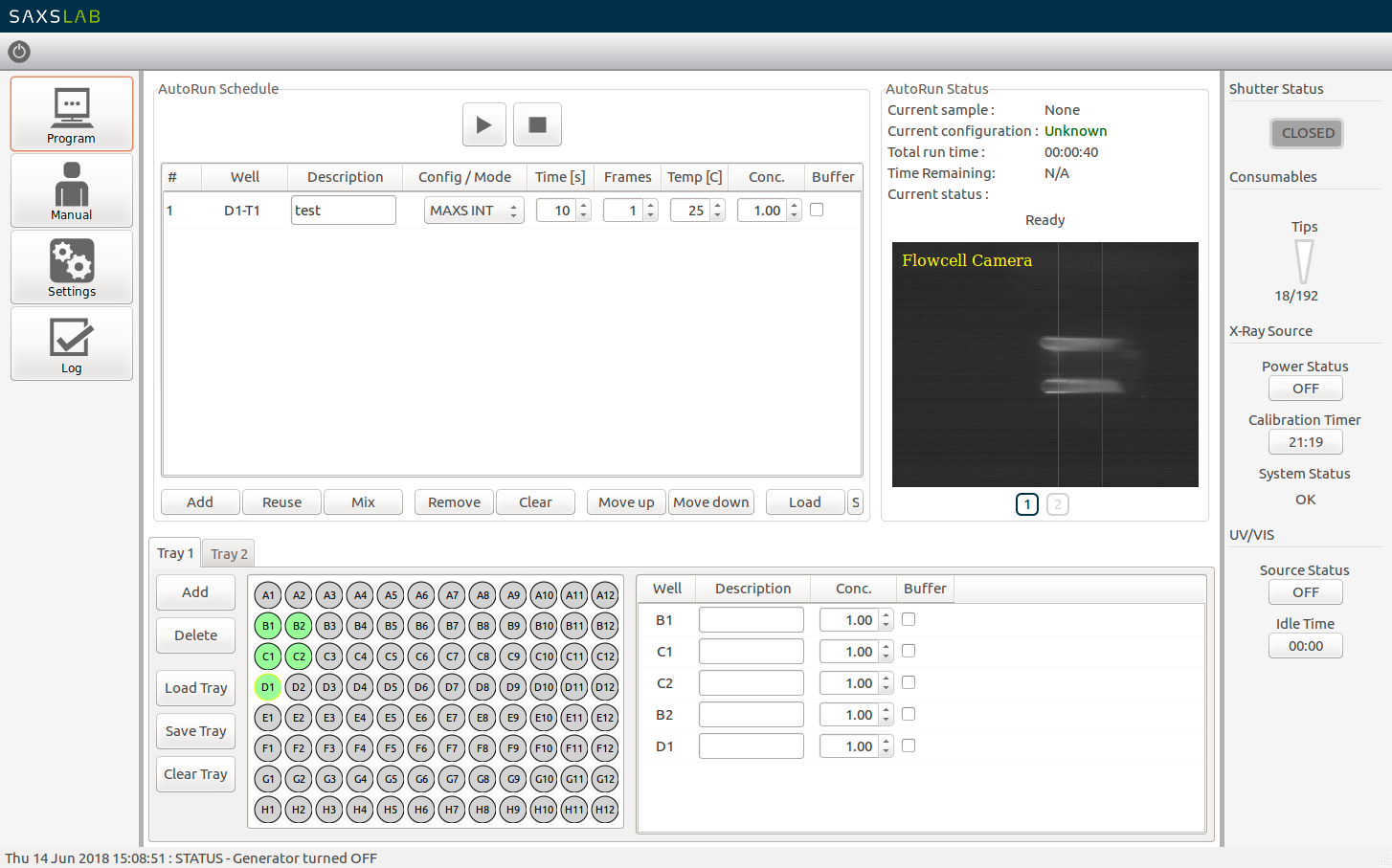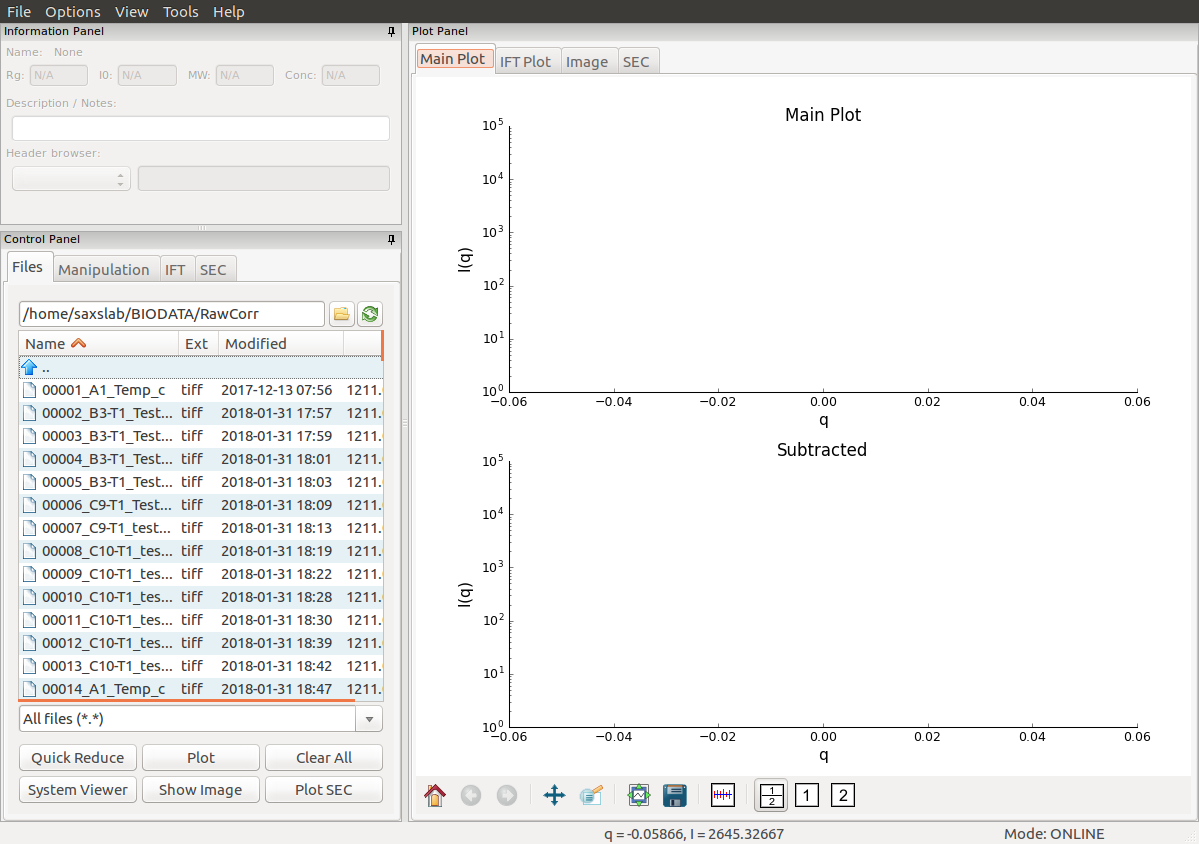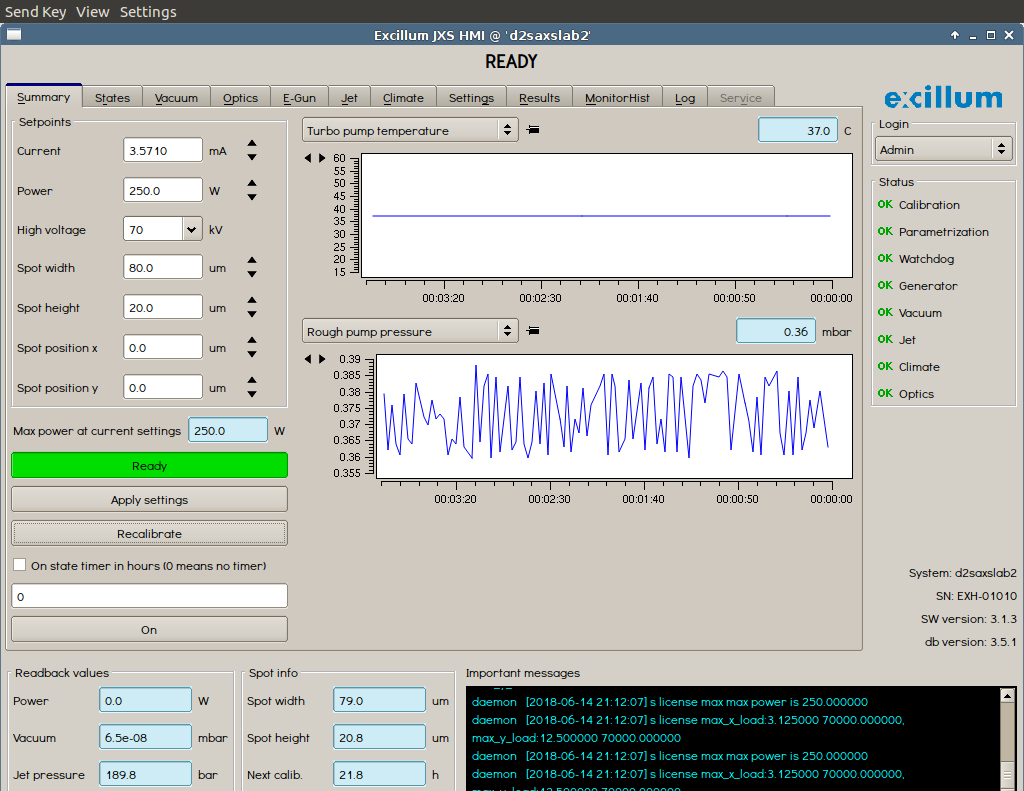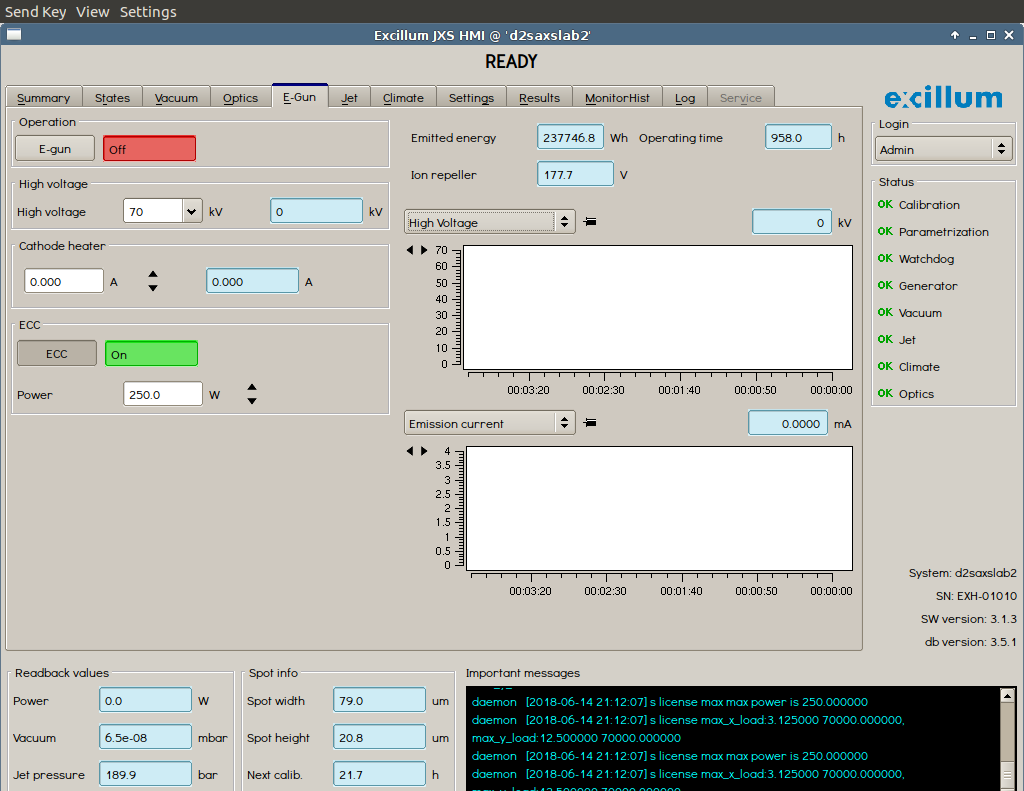Parts of the SAXS laboratory
Software
Several pieces of software are in place in order to control the various pieces of the BioSAXS instrument. The toolbar to open them is located at the bottom of the screen and looks like the following:
Each button is responsible for opening a different software.
| Button | Software |
|---|---|
| SPEC | spec software for instrument control and data acquisition |
| SL | detector data processing |
| DET | detector camera logging |
| TVX | detector control software |
| BIO | BioSAXS instrument control |
| RAW | BioXtas RAW for data visualization and analysis |
| ED | gedit text editor |
If a button is yellow, it means the software is closed, whereas a blue button indicates that the corresponding software is open. By clicking the blue-colored button, you will be directed to the corresponding window.
In case that the toolbar is not present, it can be opened manually by clicking on the Ganesha System Control Panel on the desktop.
Details about the various windows can be found here.
X-ray source
X-rays are generated by a Excillum MetalJet D2+ 70 kV generator. A metal-jet-anode microfocus X-ray tube is used where a liquid gallium alloy recirculates (ExAlloy G1, 95% Ga, λ = 1.34 Å).
Source: Excillum
It delivers a superior brightness when compared to conventional rotating anode X-ray sources thus enabling faster data acquisition times. In out laboratory, the beam size is set to 20 μm, thus delivering 250 W of power.
Sample capillary
A sample capillary is installed in the flow path of the liquid handling system. Under normal conditions, there should not need any manipulation of the capillary by the user.
Detector
The Bio-Nordic is equipped with a Dectris hybrid photon counting detector (Dectris EIGER2 R 1M) offering micrometric spacial resolution (75 µm x 75 µm) and a wide dynamic range and a large pixel array (1M pixels). The detector is water-cooled and installed in a vacuum chamber therefore eliminating air scattering.
Positioning of the detector
The detector is installed on rails and can therefore be positioned at any desired distance from the sample. The current detector configurations available are listed in the table below.
| Config name | # | description | sample-detector distance, mm | q-range, Å−1 | D-range, Å |
|---|---|---|---|---|---|
| WAXS_INT | 1 | wide angle | 80 | 0.0505-3.4451 | 2-120 |
| MAXS_INT | 2 | medium angle | 600 | 0.0107-0.5807 | 10-580 |
| SAXS_INT | 3 | small angle | 1022 | 0.0071-0.3438 | 20-880 |
| ESAXS_INT | 4 | extremely small angle | 1418 | 0.0051-0.2491 | 25-1200 |
Liquid handling robot
A high-throughput robot installed on the Bio-Nordic enables screening refrigerated 96-well plates by automating liquid handling. Less than 20 μl is required per sample.
Each button is responsible for opening a different software.
| Button | Software |
|---|---|
| SPEC | spec software for instrument control and data acquisition |
| SL | detector data processing |
| DET | detector camera logging |
| TVX | detector control software |
| BIO | BioSAXS instrument control |
| RAW | BioXtas RAW for data visualization and analysis |
| ED | gedit text editor |
If a button is yellow, it means the software is closed, whereas a blue button indicates that the corresponding software is open. By clicking the blue-colored button, you will be directed to the corresponding window.
In case that the toolbar is not present, it can be opened manually by clicking on the Ganesha System Control Panel on the desktop.
SPEC
SPEC is the terminal software used to communicate between the various other software and the instrumental hardware of the BioSAXS (shutter, detector etc.). A terminal window should be open on the desktop. If not, SPEC can be started from the shortcut bar located at the bottom of the screen, by clicking on SPEC.
This will load the following terminal:
Commands can then be typed to operate the instrument. For example:
1.SPEC> o_shut
Opening Shutter
2.SPEC> ct 0.1
Thu Jun 14 17:26:37 2018
Seconds = 0.101
PilatusInt = 2.79968E07 (2.8E08/s)
3.SPEC> c_shut
Closing Shutter
will open the shutter, measure the beam count for 0.1 second and then close the shutter. We expect a photon flux of 2.5×108s−1 or more. Nonetheless, normally, there should not be any input from the regular users in this terminal.
DET
DET is the terminal software logging what happens with the detector. It can be opened via the shortcut bar located at the bottom of the screen, by clicking on DET.
This will load the following terminal:
TVX
TVX is the terminal software handling the images, including taking care of corrections, applying masks etc. It can be opened via the shortcut bar located at the bottom of the screen, by clicking on TVX.
This will load the following terminal:
BIO
BIO is the actual software used to control the robot and perform the SAXS experiments. It can open opened via the shortcut bar located at the bottom of the screen, by clicking on BIO.
This will load the following window:
RAW
RAW is the analysis software used to analyze the SAXS data collected on the instrument. Recorded images and resulting scattering profiles will be displayed live in this window. It can be opened via the shortcut bar located at the bottom of the screen, by clicking on RAW.
This will load the following window:
X-ray source
Control software
The Excillum MetalJet controller software can be accessed via a remote desktop application (eg TeamViewer or VNCviewer) at the IP address 172.117.1.3. The following window should appear:
The total operating time of the MetalJet cathode will be found in the E-Gun tab:
Replacing the cathode
TBD
BioSAXS instrument
Software
Several pieces of software are in place in order to control the various pieces of the BioSAXS instrument.
SPEC
SPEC is the terminal software used to communicate between the various other software and the instrumental hardware of the BioSAXS (shutter, detector etc.). A terminal window should be open on the desktop. If not, SPEC can be started from the shortcut bar located at the bottom of the screen, by clicking on SPEC.
This will load the following terminal:
Commands can then be typed to operate the instrument. For example:
1.SPEC> o_shut
Opening Shutter
2.SPEC> ct 0.1
Thu Jun 14 17:26:37 2018
Seconds = 0.101
PilatusInt = 2.79968E07 (2.8E08/s)
3.SPEC> c_shut
Closing Shutter
will open the shutter, measure the beam count for 0.1 second and then close the shutter
DET
DET is the terminal software logging what happens with the detector. It can be opened via the shortcut bar located at the bottom of the screen, by clicking on DET.
This will load the following terminal:
TVX
TVX is the terminal software logging what happens with the detector. It can be opened via the shortcut bar located at the bottom of the screen, by clicking on TVX.
This will load the following terminal:
BIO
BIO is the actual software used to control the robot and perform the SAXS experiments. It can open opened via the shortcut bar located at the bottom of the screen, by clicking on BIO.
This will load the following window:
RAW
RAW is the analysis software used to analyze the SAXS data collected on the instrument. Recorded images and resulting scattering profiles will be displayed live in this window. It can be opened via the shortcut bar located at the bottom of the screen, by clicking on RAW.
This will load the following window:
Changing the capillary
On occasional basis, the capillary needs to be replaced. The steps below will describe the sequence of events to follow.
Venting the instrument
In the SPEC window type vent_system. This will release the vacuum from the detector chamber. Once it is done, open the black valve located at the end of the detector chamber to equilibrate the detector chamber pressure to atmospheric pressure.
PICTURE OF THE BLACK VALVE
Once the reading on the digital pressure sensor corresponds to atmospheric pressure (ie around 1000 mbar), the black valve should be closed back to keep the detector chamber dry.
PICTURE OF THE DIGITAL PRESSURE SENSOR
Extracting the capillary assembly out
Unscrew the two securing screws on the front of the sample robot and move the robot by 15 cm to the right. This will free some space to access the sample funnel. In order to remove the sample funnel, using a 3 mm hexagonal key, unscrew the two bolts holding the funnel in place. Be careful that the two o-rings inside the funnel stay in place.
PICTURE
Moving to the other side of the instrument, first remove the liquid outlet tube by unscrewing the beige connector, then unscrew the two bolts holding the beige capillary holder in place.
PICTURE
Carefully pull the capillary assembly out by sliding it towards you. If the assembly does not move, go on the other side of the instrument and gently push the assembly by about 1 cm in order to facilitate the removal.
Then, once the capillary assembly has been removed along with the capillary holder, pull carefully, yet firmly, the holder apart from the assembly. Inspect the capillary for the presence of cracks, salt deposits or dirty parts.
PICTURE
Putting a new capillary assembly in
In order to install a new capillary assembly, first write the installation date with a fine marker on the side of the metal part of the new capillary assembly. This will enable tracking the age of the capillary.
Install the beige holder onto the right side of the capillary assembly. Note the three straight notches on both the holder and the capillary assembly. Make sure they match when put together.
PICTURE
Repeat the extracting steps outlined above in the reverse order. Make sure the o-rings remain in place inside the sample funnel and that both the holder and the sample funnel are screwed firmly and that both lay flat on the instrument.
Evacuation the instrument
Make sure the black valve located at the end of the detector chamber is closed then in order to apply vacuum to the detector chamber, in the SPEC terminal, type evacuate_system. The vacuum pump will start and pressure should go down rapidly. Expect the vacuum to be reached (< 1 x 10-1 mbar) within 2-3 minutes. In the contrary, there may be a leak somewhere.
Slide the robot back in place and secure it with its two black screws.