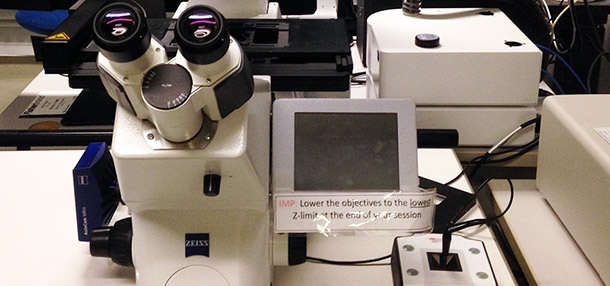- Created by Nicolas Stifani, last modified on Nov 27, 2024
Zeiss Axio-Observer Z1 inverted microscope
Roger Gaudry Building, Room R-421
Simple Microscope usage price
Instrument awarded to Dr. Audrey Claing and Jean-Philippe Gratton by the Canadian Foundation for Innovation (CFI)
- Applications
- Bright-field
- Phase contrast
- Fluorescence
Light sources
LED lamp for transmitted light
Colibri 7 (385/469/555-590/631) for fluorescence
Emission peak (nm)
Power (mW) 385/30 150 469/38 110 555/30 32 631/33 52
Objectives
- 20x/0.5 Air Ph2 WD 2.0
- Empty
63x/1.4 Oil DIC WD
- Empty
- 2.5x/0.075 Air WD 2.0
10x/0.25 Air Ph1 WD 6.5
Position Name Brand Full name ID Magnification Numerical Aperture Immersion Type Working distance (mm) Transmittance
(% [nm])Technique Cover glass thickness (mm) 1 20x/0.5 Air Zeiss 20x/0.50 Ph2
EC Plan-Neofluar
M27420351-9910-000 20x 2.0 Air Plan-Neofluar 2.0 >80% [400-800] BF, PhC, Fluo 0.17 2 Empty
3 63x/1.4
Zeiss 63x/1.4
Plan-Apochromat Oil
M27420782-9900-000 63x
1.4 Oil
Plan Apo-chromat 0.19 >80% [450-750] BF, Fluo 0.17
4 Empty 5 2.5x/0.075 Air Zeiss 2.5x/0.075
EC Plan-Neofluar
M27420320-9901-000 2.5x 0.075 Air Plan-Neofluar 9.5 >90% [400-750] BF, Fluo 0.17 6 10x/0.25 Air Zeiss 10x/0.25 Ph1
N-Achroplan
M27420941-9911-000 10x 0.25 Air AchroPlan 6.5
>80% [400-800] BF, PhC, Fluo 0.17
- Filter cubes
- DAPI
- GFP
- DsRed
- DHE (dihydroethidium)
- Cy5
- Quadruple DAPI/GFP/Cy3/Cy5
Position Name Brand ID Excitation filter Dichroic mirror Emission filter Comments 1 DAPI
Filter Set 49Zeiss 365/50
[325-375]395LP 445/50
[420-470]2 GFP
Filter Set 13Zeiss 488013-0000 470/20
[460-480]495LP
517/25
[505-530]3 DsRed
Filter Set 43Zeiss 545/25
[533-567]570LP 605/70
[570-640]4 DHE Custom Custom
500/50
[475-525]540LP 580/20
[570-590]Undefined specifications
Best guess values5 Cy5
Filter Set 50Zeiss 488050-9901 640/30
[625-655]660LP 690/50
[665-715]6 Quadruple
DAPI/GFP/Cy3/Cy5
FS90 HE LED489090-9110-000 QBS 405 + 493 + 575 + 653 QBP 425/30+514/30+592/25+709/100
Excitation filters included in the light source FS90 HE LED
- Detector
- Zeiss AxioCam MR R3 CCD Camera 1388 x 1040 pixels, 12-bit, 13 images/s at full resolution, detector size 8.9 mm x 6.7 mm
Remove the dust cover from the microscope
Turn on the computer (#1)
- If necessary, turn on the power bar for the incubation module (#2A) and open the CO2 cylinder (#2B)
Turn on the power bar at the left of the computer monitor (#3)
Press the microscope start button located on the rear left of the microscope (#4)
- Log in Windows using your UdM credentials
When using for the first time, it is necessary to import the microscope-specific parameters BEFORE starting the software. See the First Use section below.
- Start the Zen software
When using for the first time, it is necessary to import the microscope-specific parameters into the software. This procedure is usually carried out during the training session. However, it is also possible to use it to reset the software if it is not displayed correctly, for example.
Please note, this procedure will delete all your experiment protocols and restore the software to its original settings.
- If open, close the Zen software and wait for it to close completely (up to 30 seconds)
- On the Desktop open the Documentation folder
- Double-click Settings for Axio-Osberver Z1
- A script will run and a black window will appear briefly
- You can then reopen the Zen software
This procedure puts the microscope in a safe configuration and performs a focus calibration. At the end of this procedure the microscope will be ready for acquisition.
On the microscope touch screen:
- Press Home>Load Position to lower the stage to its lowest position
- Press Set Work Position to store this position
- If necessary, move the focus slightly up to remove the “Lower Z limit reached” message displayed on the touchscreen
- Press Home>Microscope>Turret>Objectives>10x to select the 10x objective
- If asked, tap Done to remove the oil lens cleaning warning
- Press Home>Microscope>XYZ>Position>Z-Position>Set zero>Auto to perform focus calibration
- Press OK to start the focus calibration procedure
- Wait a few seconds for the calibration to be completed
Once calibrated, the focus can be found at Z = 1.5 mm). The Z value can be found on the microscope touch screen Home>Z-Position
Important
Make sure to calibrate the focus before performing the first focus.
On the microscope touch screen:
- Press Home>Microscope>Turret>Objectives
- Press 10x to select the 10x lens
The 10x objective is the safest because it has the longest working distance (6.5 mm). The sample will appear perfectly sharp long before the lens approaches it. It is recommended to always first focus with the safest lens. The objectives are para-focal, focusing with the safest objective will then allow you to easily find your sample with another objective.
- Press Home>Load Position to lower the stage to its lowest position
- Press Set Work Position to store this position
- If necessary, move the focus slightly up to remove the “Lower Z limit reached” message displayed on the touchscreen
- Place the test slide on the microscope stage with the coverslip toward the objective
Important
Always use the test slide to perform the first focus.
- If necessary, move the stage so that the sample is centered on the objective
On the computer:
- Open the Zen software
- In the Locate tab, select BF or the desired fluorescence (GFP, DsRed, DAPI, etc…) to activate the configuration
- Adjust the focus with the main dial while looking through the eyepieces until the image is perfectly sharp
Once calibrated, the focus can be found at Z = 1.5mm). The Z value can be found on the microscope touch screen Home>Z-Position
- In the Locate tab, select Off to turn off the illumination
Important
First focus with the safest lens before selecting another lens and continuing with secondary focus.
After performing the first focus, on the microscope touch screen:
- Press Home>Microscope>Turret>Objectives
- Press 20x or 40x to select the desired lens
The 40x objective is the best Air objective because it has the greatest number of optical corrections (Plan Apochromat) and the largest numerical aperture (0.95). It offers a lateral resolution of 420nm at a wavelength of 550nm.
- Adjust the focus with the precision dial while looking through the eyepieces until the image is perfectly sharp
- Your sample is ready for acquisition!
This microscope does not have oil immersion objectives. However, if there were, the procedure would be as follows:
After performing the first focus, on the microscope touch screen:
- Press Home>Microscope>Turret>Objectives
Press 63x Oil, 100x Oil (1.3) ou 100x Oil (1.4) to select the desired lens. The microscope will automatically lower the stage so that the sample is accessible.
The 63x objective is the best oil objective because it has the most optical corrections (Plan Apochromat) and the largest numerical aperture (1.4). It offers a lateral resolution of 240nm at a wavelength of 550nm.
- Place a drop of oil on your sample
- Press Done. The microscope will automatically return the sample to its original position
In Zen Blue software:
- In the Locate tab, select BF or the desired fluorescence (GFP, DsRed, DAPI, etc…) to activate the configuration
- Adjust the focus with the precision dial while looking through the eyepieces until the image is perfectly sharp
- In the Locate tab, select Off to turn the illumination off
- Your sample is ready for acquisition!
- Files can be saved temporarily (during acquisition) on the local C: drive (desktop)
- At the end of each session, copy your data to your external drive and delete it from the local C: drive
- You can store your files on the D: drive (Data Storage). If you do, please create a folder per laboratory using the principal investigator last name. Within, create one folder per user (Firstname_Lastname).
In any case, your files should be removed from the C: drive.
- Save your data
- Close the Zen software
- Transfer your data to the D: drive (Data Storage) or to your external drive and delete it from the local C: drive
If used, turn off the incubation module power strip (#2A) and close the CO2 cylinder (#2B)
Select the 10x objective and press load position to bring the objectives to the bottom position
Turn off the microscope power bar (#3)
- Turn off the computer
- Cover the instrument with the protective dust cover
Important Reminders
- Take back your samples including ones in the microscope
- Leave the microscope and the working area clean
The following schematics depict the light path for transmitted (bright-field and Phase Contrast) and reflected (fluorescence) lights.
Available manuals
- Check stage tilt
- Ask for Colibri Remote
- Ask for fluorescence backlight from LED
- Microscope Firmware update to add Colibri to the touchscreen
- Zen 3.5 HotFix 10
- Computer replacement
- Added Colibri
- Added startup procedure
- Parafocality and paracentrality
- Added complete description
- Added to wiki
Stand
- Zeiss Axio-Observer Z1 inverted Serial: 3851001242 Part Number: 431007-9902-000
System ID: 1024979772 Camera adapter Model 60N-C, 1", 1x, Model: 426114
Light sources
- Transmitted LED light
- Colibri 7 R(G/Y)B-UV 423052-9730-000 Serial 5440000661
Condenser
- Manual condenser Product number: TBD, Serial: TBD
Lens NA 0.35 WD 70 mm Part Number: 424241
Filter turret 6 positions manual
H
- Ph0
Ph1
Ph2
DIC
DUC
Objectives
2.5x/0.085 Air WD 8.8
- Empty
10x/0.25 Air Ph1 WD 6.5
- Empty
- 20x/0.5 Air Ph2 WD 2.0
- 40x/0.95 Air WD 0.25
Stage
- Motorized stage Marzhauser Sensotech, Part number 432903-9011-000, #14 07 132052; 90-76-200-0820
- Remote control joystick
- Inserts
- Slide combo
- 6-well plate
- 35 mm dish
- Multi-well plat
Filters
- DAPI Filter Set 49
- GFP Filter Set 13
- Rhodamine Filter Set 43
- DHE (dihydroethidium) 424931
- Cy5 Filter Set 50
- Multiband FS90 HE LED
Detector
- Zeiss AxioCam MR R3 CCD Camera 1388 x 1040 pixels, 12-bit, 13 images/s at full resolution, detector size 8.9 mm x 6.7 mm. Model: r3.1 Part Number: 426509-9901-000. Serial: 1 22 12 5537
Workstation
- Fujitsu Esprimo P920 E90+
- Intel Core i5-4670 @ 3.4 GHz
- RAM 32 GB DDR3 1600 MHz ECC (4 x 8 GB)
- OS 500 GB SSD 550 MB/s
- 2 TB HD Data Storage (2 x 1 TB spanned volume) 110 MB/s
- Video Card AMD FirePro V4900 1 GB DDR5 dedicated memory
- Monitor LG Flatron E2711 27' 1920 x 1080
- Software Zen Blue 3.5 HASP YRMDZ 1798977001 1798977001
Incubation
- Pecon stage top incubation
Consumables
- CO2 Tank
- N2 Tank
- Oil
- Lens Cleaner
Troubleshooting
The fluoresncece light source is a Colibri while the transmitted light is a LED. What happens is that the fluorescence illumination reflects and into the LED and give a high background. To solve this:
- Tilt the transmitted light arm backward
or - Stop the light from entering the transmitted LED by using a cardboard
FAQ
- Yes. This is an inverted microscope designed to look at specimen in a dish or a multi-well plate
- The objectives are optimized to image through thin glass bottom multi-well plates
- You may also image specimen mounted between a slide and a 0.17mm thick coverslip
- For long timelapse, be aware of photo-toxicity
Yes, but... This microscope has an incubation module to maintain temperature, humidity and gas. Yet it does not have a Definite focus which can maintain focus throughout time. Therefore, it is possible to loose the focus over long period.